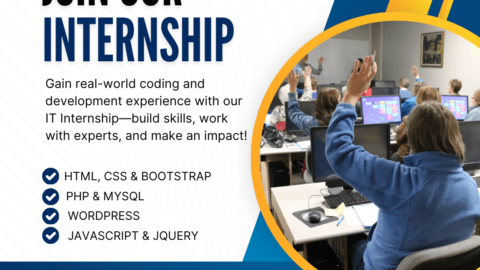“10 Essential WordPress Plugins for Accepting Credit Card Payments”
Introduction:
In the ever-evolving world of e-commerce, ensuring a seamless and secure online payment process is paramount for the success of your website. WordPress, a versatile content management system, offers a plethora of plugins to facilitate credit card payments. In this blog post, we’ll explore 10 Essential WordPress Plugins for Accepting Credit Card Payments, with a special emphasis on both premium and free options.
1. WooCommerce:
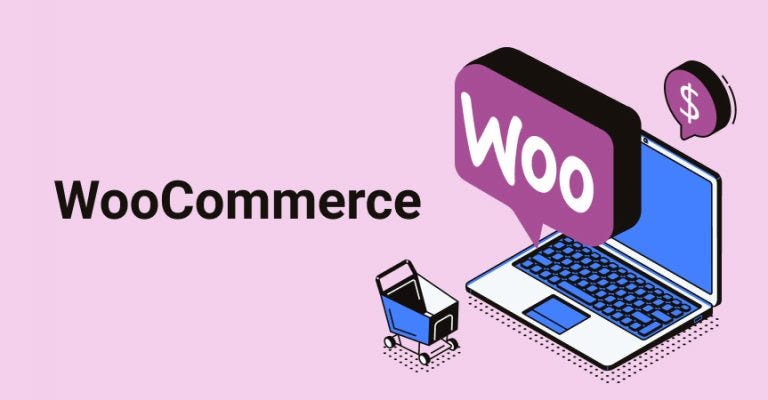
- WooCommerce stands as the go-to e-commerce solution for WordPress.
- To install, navigate to your WordPress dashboard, go to “Plugins,” click “Add New,” search for WooCommerce, install, and activate.
- Configuration is user-friendly and can be accessed through WooCommerce > Settings > Payments.
Example Code:
// Enable Credit Card Payments
add_filter('woocommerce_payment_gateways', 'enable_credit_card_payments');
function enable_credit_card_payments($gateways){
$gateways[] = 'WC_Gateway_Stripe';
return $gateways;
}
2. Stripe for WooCommerce:
https://wordpress.org/plugins/woocommerce-gateway-stripe/

- A powerful payment gateway that seamlessly integrates with WooCommerce.
- Install the “Stripe for WooCommerce” plugin, obtain API keys from your Stripe account, and configure the plugin in WooCommerce > Settings > Payments > Stripe.
Example Code:
// Stripe API Keys
define('STRIPE_API_KEY', 'your_publishable_key');
define('STRIPE_SECRET_KEY', 'your_secret_key');
3. PayPal for WooCommerce:
https://wordpress.org/plugins/woocommerce-paypal-payments/

- Although not exclusively for credit cards, PayPal is a trusted payment method supporting card transactions.
- Install the “PayPal for WooCommerce” plugin, connect to your PayPal account, and configure payment options in WooCommerce > Settings > Payments > PayPal.
Example Code:
// PayPal API Keys
define('PAYPAL_API_USERNAME', 'your_api_username');
define('PAYPAL_API_PASSWORD', 'your_api_password');
define('PAYPAL_API_SIGNATURE', 'your_api_signature');
4. Stripe Payments:
https://stripe.com/in/payments
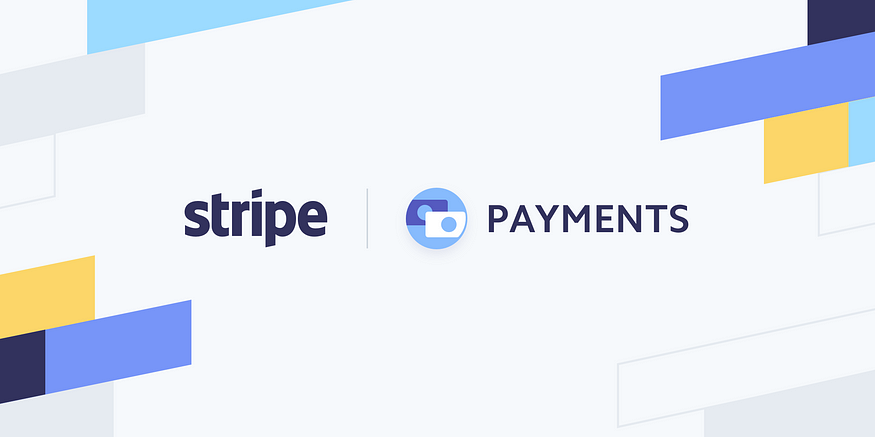
- A lightweight alternative to the WooCommerce integration.
- Install and activate the “Stripe Payments” plugin, then configure your settings under the Stripe Payments menu.
5. PayPal Buy Now Button:
https://www.paypal.com/buttons/

- A simple, free option for accepting PayPal and credit card payments.
- Install and activate the “PayPal Buy Now Button” plugin, set up your PayPal email, and customize the button according to your needs.
6. Authorize.Net:
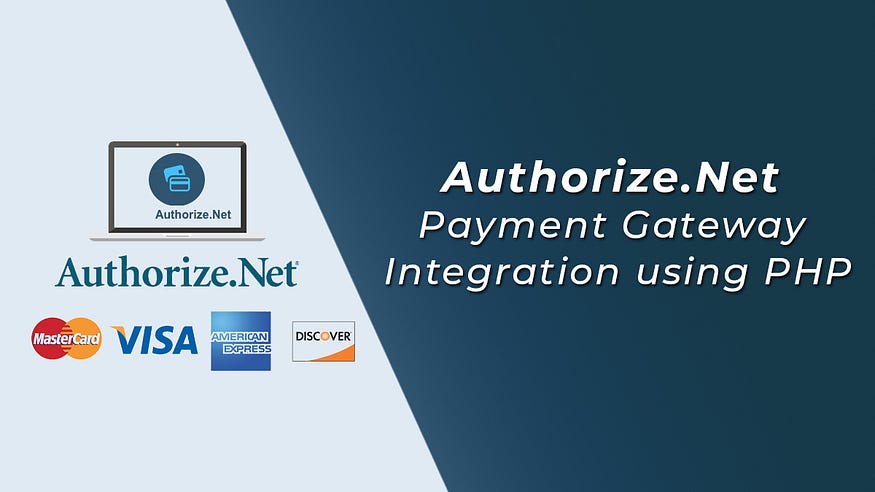
- A robust payment gateway for processing credit card transactions.
- Install the “Authorize.Net” plugin, obtain API credentials from your Authorize.Net account, and configure the settings in WooCommerce > Settings > Payments.
Example Code:
// Authorize.Net API Keys
define('AUTHORIZE_NET_API_LOGIN_ID', 'your_api_login_id');
define('AUTHORIZE_NET_TRANSACTION_KEY', 'your_transaction_key');
WooCommerce Mastery: Building Your Profitable Online Shop
Maximize Your E-commerce Potential: Mastering WooCommerce for Seamless Store Creation, Optimization and Management
7. Square for WooCommerce:
https://wordpress.org/plugins/woocommerce-square/

- Integrate Square, a popular point-of-sale solution, with your WordPress site.
- Install the “Square for WooCommerce” plugin, connect to your Square account, and configure payment options in WooCommerce > Settings > Payments.
Example Code:
// Square API Keys
define('SQUARE_ACCESS_TOKEN', 'your_access_token');
8. Braintree for WooCommerce:
https://wordpress.org/plugins/woo-payment-gateway/

- A user-friendly plugin that supports credit card payments through Braintree.
- Install the “Braintree for WooCommerce” plugin, obtain API keys from your Braintree account, and configure the settings in WooCommerce > Settings > Payments > Braintree.
Example Code:
// Braintree API Keys
define('BRAINTREE_MERCHANT_ID', 'your_merchant_id');
define('BRAINTREE_PUBLIC_KEY', 'your_public_key');
define('BRAINTREE_PRIVATE_KEY', 'your_private_key');
9. 2Checkout for WooCommerce:
https://wordpress.org/plugins/woocommerce-2checkout-payment/

- Facilitate international payments with the “2Checkout for WooCommerce” plugin.
- Install and activate the plugin, configure your 2Checkout account, and set up payment options in WooCommerce > Settings > Payments > 2Checkout.
10. Easy Digital Downloads:
https://easydigitaldownloads.com/

- Specifically designed for digital products, this plugin supports various payment gateways, including PayPal and Amazon Payments.
- Install and activate the “Easy Digital Downloads” plugin, configure your payment settings, and customize your online store.
Bottom Line:
Selecting the right WordPress plugin for credit card payments depends on your specific business requirements and preferences. Whether you choose feature-rich premium plugins like WooCommerce or opt for free alternatives, the key is to ensure a secure and seamless online transaction experience for your customers. By following the provided step-by-step guides and example codes, you can easily integrate these plugins into your WordPress site, making it easier for your audience to make purchases with confidence.
Thanks for reading!
I hope you found this article useful. If you have any questions or suggestions, please leave comments. Your feedback will help me improve the content for our mutual benefit.